 Living in Beijing
Living in Beijing Quick Guide on Driving in Beijing
Quick Guide on Driving in Beijing How to Get Driving Qualification
How to Get Driving Qualification Pass the Driver's Test in Beijing
Pass the Driver's Test in Beijing Apply for Driving License
Apply for Driving License
Exam Reservation and Cancellation (for Applicants Only)
Processing Channel: 12123 App
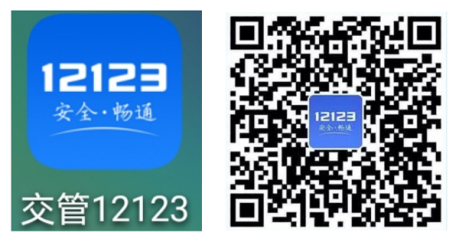
Users applying for a motor vehicle driver's license or for the addition of permitted driving models such as large bus (A1), tractor (A2), city bus (A3), medium-sized bus (B1), large truck (B2), small car (C1), small automatic transmission car (C2), and small automatic transmission passenger car for people with disabilities (C5) must take the motor vehicle driver exam by making a reservation through the Internet platform.
Exam Reservation and Cancellation Process
Log in to your 12123 app, then click [Service Center] → [Exam Reservation] to begin the exam reservation process.
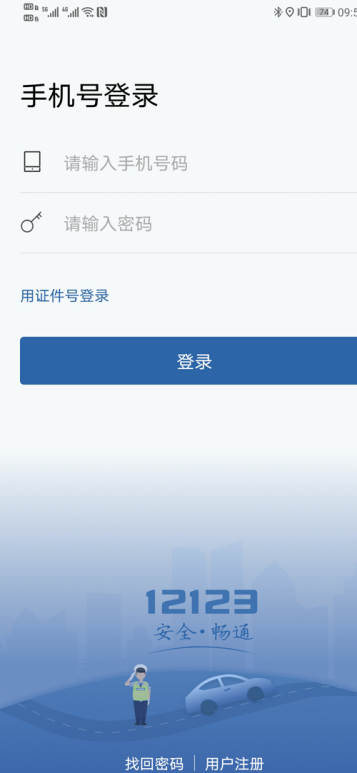
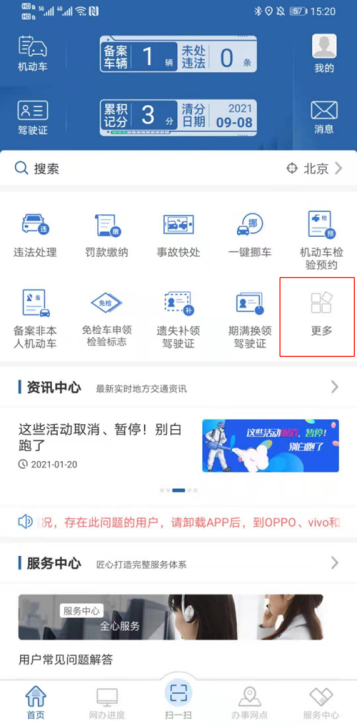
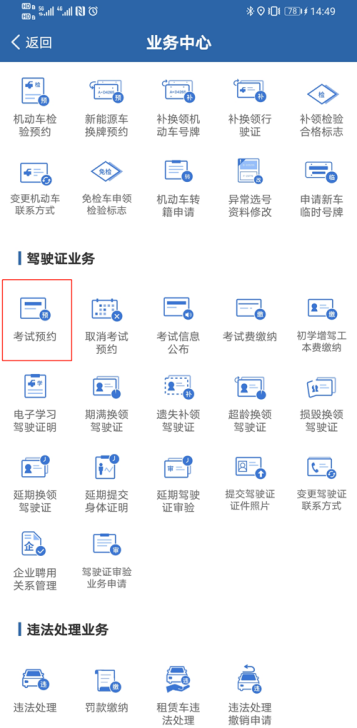
Step 1
After opening the exam reservation interface, there will be a brief summary of the user taking the exam in the upper left corner. Users can click the exam subject button to display another subject and reserve an exam, and they may also select the exam venue. After carefully reading the exam reservation service instructions, click [Read and Agree] to enter the exam session selection page.

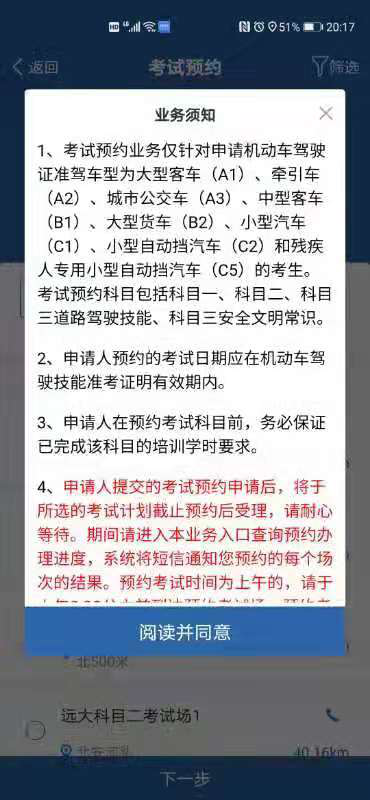
Step 2
There are two ways to make a reservation. One is that users can manually select one or multiple sessions from the list of exam sessions displayed by the system. The other is that the system will automatically sort through the exam sessions according to the start and end time stipulated by the user and provide all matching sessions. After selecting the exam session, click [Next] to confirm the reservation.
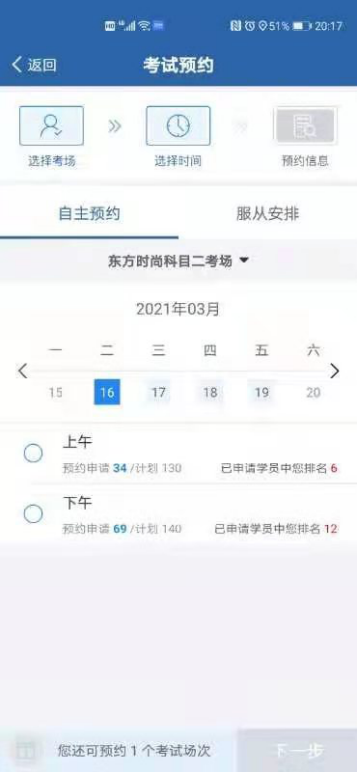
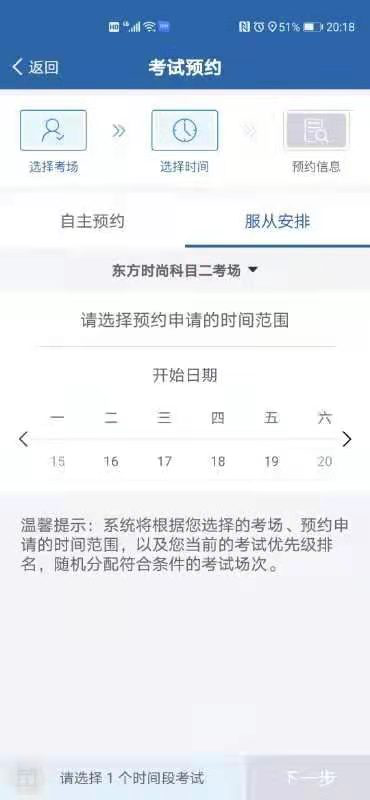
Step 3
Users will be asked to confirm the exam venue, exam session, and other information. After the information is confirmed and users go through the SMS verification process, the exam reservation application will be officially submitted.
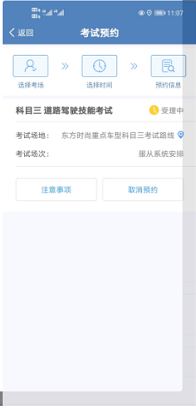
After submitting an exam reservation application, if users find they are unable to attend their exam as scheduled due to unfinished service procedures, reservations can be cancelled using the 12123 app. Users can log in to the 12123 app, click [Service Center] → [Cancel Reservation] to begin the cancellation process.
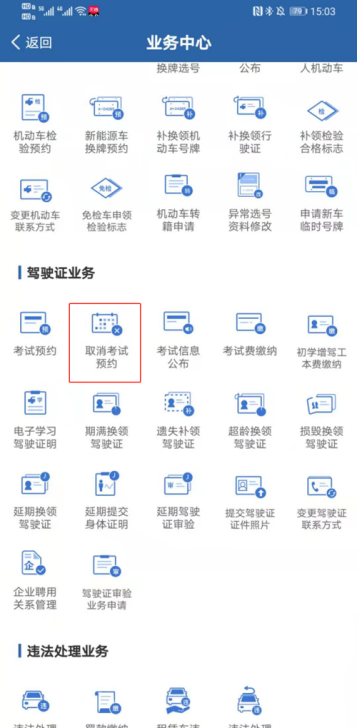
Notes
1. Please read through the instructions carefully and be aware of the requirements and responsibilities related to making exam reservations on the Internet before applying for an exam reservation.
2. After submitting a reservation application successfully, users can check the acceptance status of their reservation using the online office service. If the reservation has been made, an e-voucher will be available to view. If for any reason applicants are unable to take the exam at the reserved time, they must cancel it at least one day in advance.
3. Users can quickly access their reservation results through the online office service, the results of the driver's reservation, and SMS.
4. If the exam is reserved successfully, please take your valid identification with you for the exam at the designated venue and session time. Failing to take the exam as scheduled will have exam results come up as a failure.
